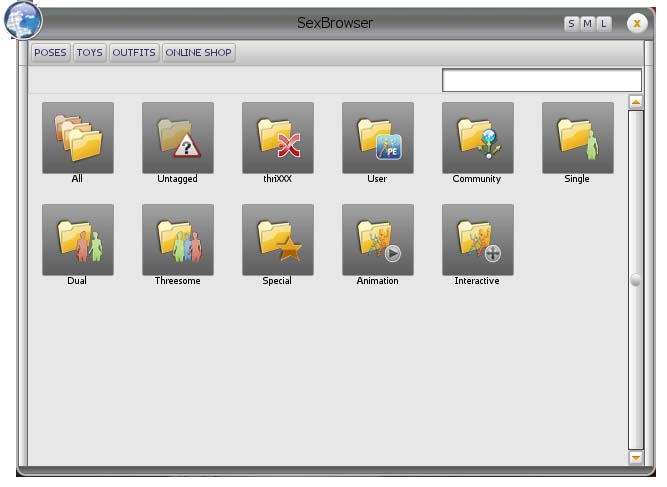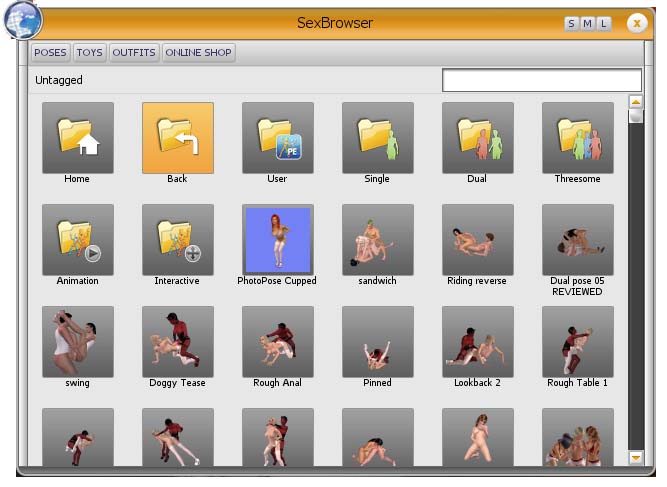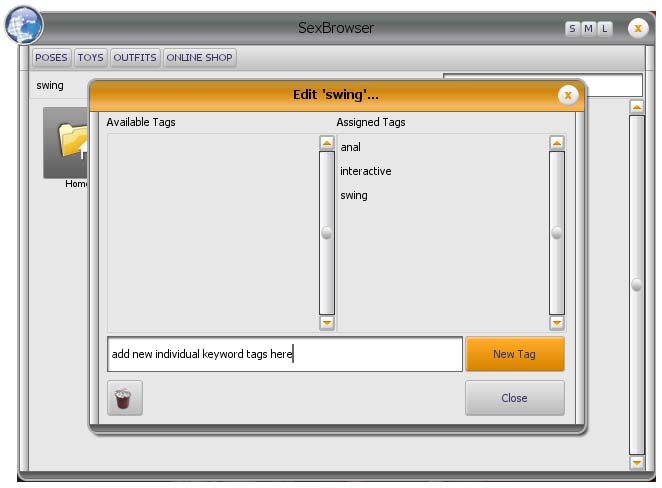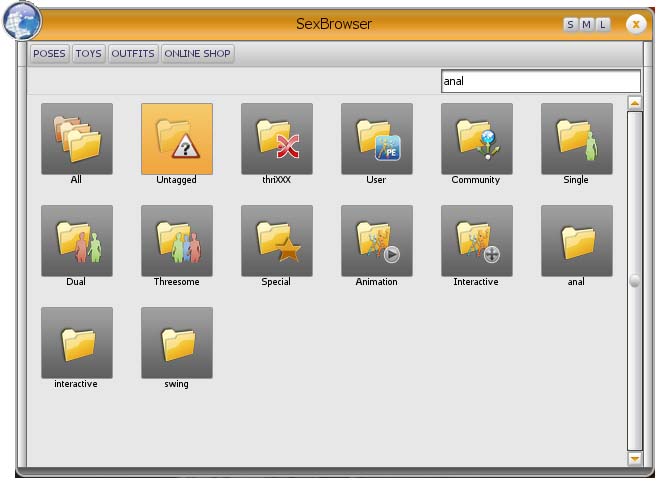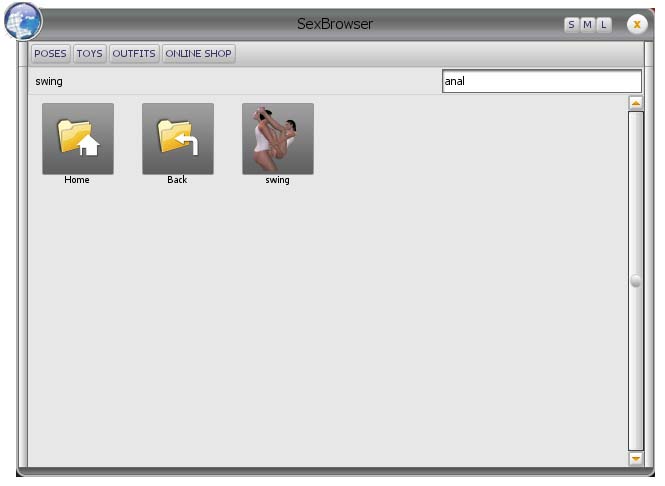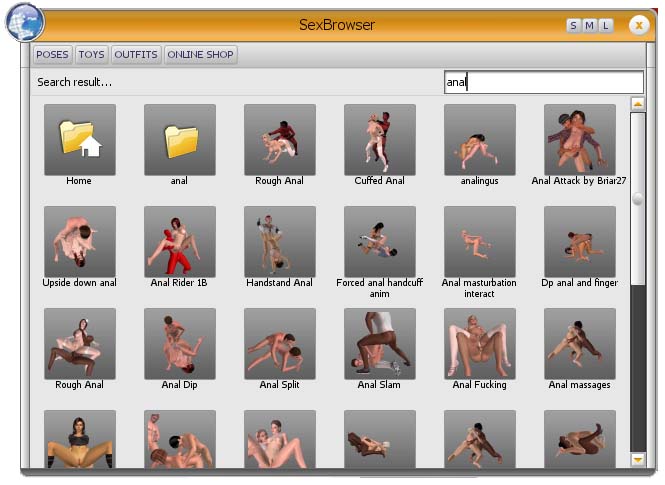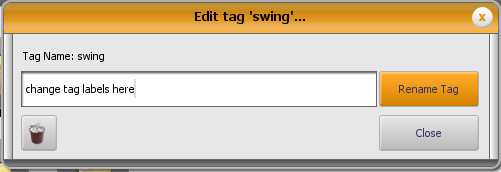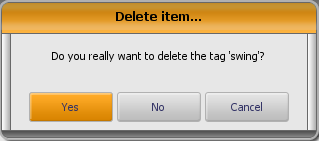SexBrowser & Content Management
The SexBrowser provides navigation between different game items and Content and Folder Management via Tagging, and is where you can choose favorite poses, toys, outfits and game extras and choose them directly from defualt folders or custom folders you can create and manage.
Inside the poses folder items are sorted in different folders to help manage content by type or source;
- thriXXX generated content
- Community User Generated Content from Gamerotica
- Single Character Poses
- Duo Character Poses
- Threesome Character Poses
- Special Poses = to poses that link from one to another or require special props to be used like sex machine
- Animation Poses
- Interactive Poses = Poses that you can control with mouse or keyboard
Items are sorted by Type of Content; Poses, Outfits and Toys
Note: Only Poses have tagging properties functionality.
Once inside a pose folder use the back button to go back up in the nested folder hierarchy.
TAGGING CONTENT
Tagging allows you to create your own keywords to tag and label content the way you want to, and sort it according to how you want to use and remember it by using your very own keywords and nested folder structure!
Assigning keywords creates sub-folders that use the tag keywords as labels and folder names to keep content sorted.
ALL tagged items with a particular keyword added to and assigned will appear in a folder with that keyword tag name as the label.
To tag a pose right click on its icon and the following dialog screen will appear.
Once you have added tag keywords to the pose those keywords will be used as sub folder names.
When you go into the sub-folder the content you tagged with keywords will appear in that folder
In this example the keyword swing was assigned and the icon for that pose appears in that sub-folder when selected.
SEARCHING TAGGED CONTENT
Search uses keywords to locate a pose. Keyword associated with a pose that are searchable are in the 'name' the pose is called originally, and any 'assigned keywords' you have entered.
In this example below the keyword anal typed into the search box area and entered, finds any content name with word anal or any pose that has an assigned keyword anal associated with it as well as any folder named with the word anal.
Tagging allows you to group pose content in any number of ways. YOU can collect content by pose type; missionary, 69's, masturbation, by favorties, or your own ranking system.
You can save favorite poses from a particular creator by member name, by month, or groups of poses you used in a particular sequence or video clip.
Keeping track of old and new poses used on projects also make it easier when building complex scenes with many poses, and allows you to give credit to those people whose poses were used in heir original form or as derivative works in your published content.
CHANGING TAGS OR FOLDER NAMES
You can manage and change the names of folder and tags in two ways.
For simple changes to folders use the screen above. NOTE: When deleting a folder it will ask yo to confirm deleting a tag, which in this case is the folder.
When managing tags for a individual poses use CAUTION WHEN CHOOSING TO DELETE
Deleting a folder containing a pose will delete that pose in all folders in which it is listed and WILL REMOVE it from the system permanently. You will have to reinstall the pose and it will return next time you start the application
THE DIFFERENCE BETWEEN AVAILABLE AND ASSIGNED TAGS
Questions:
Question: if you delete a pose that has been tagged with multiple keywords like anal, interactive, swing if you delete that pose from one of the subsequent folders like swing. It will delete all instances of that pose from all folders
Answer: if you delete a pose and the tags assigned to that poses is not used by any other pose the tag will be deleted too
Question: what is the difference between available and assigned
Answer: assigned = tags that currently belong to this item | available = all “available” tags that are not assigned to the selected item
Question: what are proper procedures to delete tags and the actual content
Answer: if you want to delete a tag simply delete it and if you want to delete a pose simply delete the pose