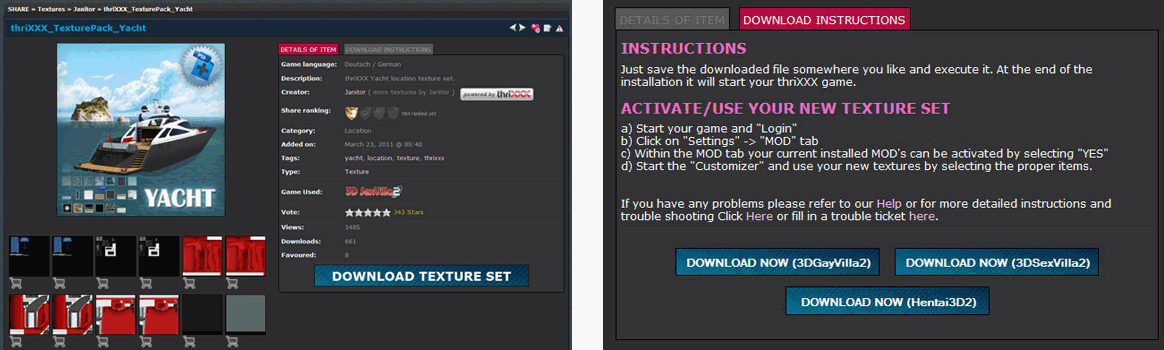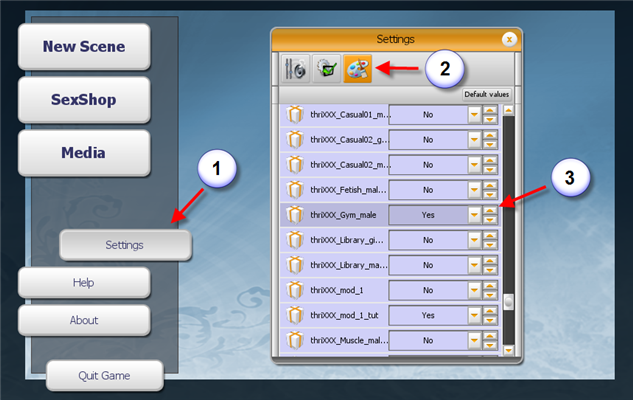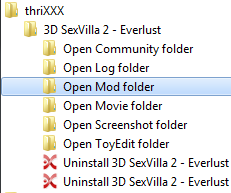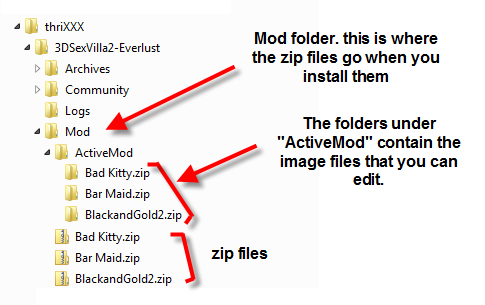This is an old revision of the document!
Installing Texture Mods
Texture mods are custom outfits or scene textures. These are generally created by members of the Gamerotica community. This page is a guide to downloading and installing texture mods. These examples are for scene textures but the process is the same for outfits.
Step One: Download the base texture set
The base texture set contains the texture files used in the scene. These are the texture files that you need to edit to customize the scene. If you have multiple versions of the game you will see multiple options for downloading. Get the correct version for your game.
You can also choose individual textures if you don't want the whole set (Example below is the Vulcano mod by Condoria)
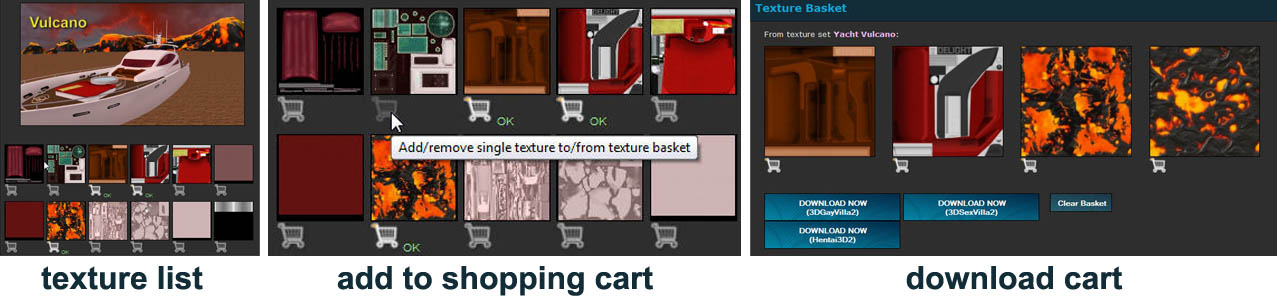
If you download for the wrong game version the textures may still work but you're better off to download the set that matches your version.
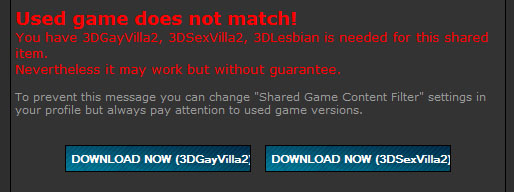
Step Two: Install the texture set
Locate the downloaded file. If you are using Firefox it will show up under Tools → Downloads (will be slightly different for different browsers)

Double click on the .exe file to open it. This will install a zip archive file to your “mod” folder.
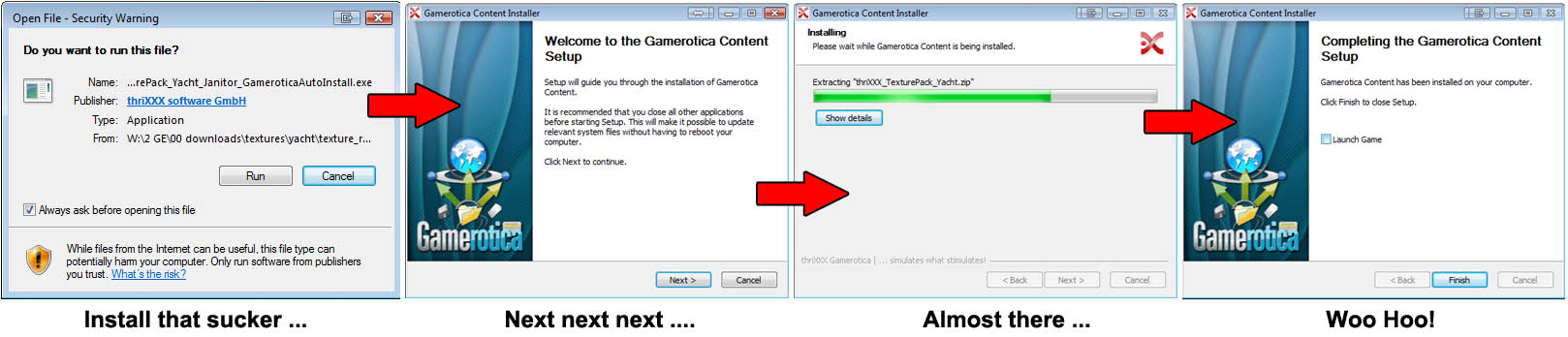
Step Three: Activate the texture set
- Run the game and go to the Settings tab
- Click the “mod” button
- Turn on the texture set (note: you may not be able to see the full name of the zip archive. You can rename the zip file in the “mod” folder if this makes it easier. Otherwise, take your best guess.
- This will unzip the textures into a folder underneath the ”ActiveMod” folder
- E.g. ”ActiveMod\thriXXX_TexturePack_Yacht.zip”
- Notice: do not delete the zip file else you will not see the texture set anymore
How to find the ActiveMod folder
The ”ActiveMod” folder location depends will be either under your installation directory (Windows XP) or your windows user directory (Windows Vista/7). The easiest way to find it is to check the start menu for Thrixxx group of programs. There should be an “Open mod folder” shortcut that will take you to the ActiveMod folder.
Inside the Mod Folder
The mod folder contains the zip archives with the image files. In some cases, there may be a Photoshop PSD file in the zip archive as well. When you “Activate” a texture set it will automatically unpack the zip file and put it into a folder under the “ActiveMod” folder. You can then mess with the images in that folder to create your own mod.