This is an old revision of the document!
Working with Motion Capture Animation (BVH files)
It is possible to import motion capture animation into the pose editor. Motion capture is a technique that records real motion from humans with markers and converts that into a digital format. This is typically used for film effects but is also becoming increasingly used in games. Second Life is a popular MMO that uses motion capture animation for it's avatars.
Importing BVH Files
In order to see the Motion Capture folder, you need to put some BVH files in it first.
1) Copy your BVH files to the PoseEdit folder. This is under the Mod folder under your user data folder. The easiest way to find it is to go to your Windows Start menu, find the Thrixxx program folder and click on “Open Mod Folder”.
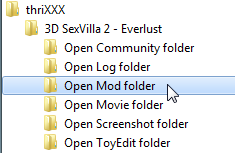
2) Get into the Pose Editor
3) Click the load button at the top of the Animation Panel
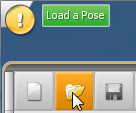
4) You should now see a “Mocap” folder option. Click it to see the BVH files.
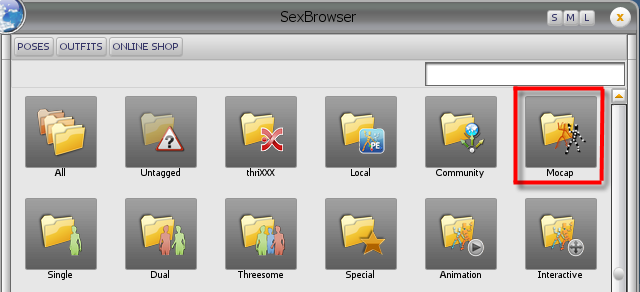
Note: If you add additional BVH files you will need to restart the program for them to show up in the folder.
Where to find BVH files
BVH Files in the Second Life format work the best. There is a list of SL animation files at http://wiki.secondlife.com/wiki/Internal_Animations and a zip file of them in BVH format here
Moving an animation into the correct position
You may find that the base position for the model is floating in the air or somewhere you don't want it. Here's a quick way to move the model into position.
1) Select all the keyframes (or just all the “hip” keyframes”) in the Key Frame panel (drag a box to select). This is so the adjustment will apply to all the keyframes and not just the current one.
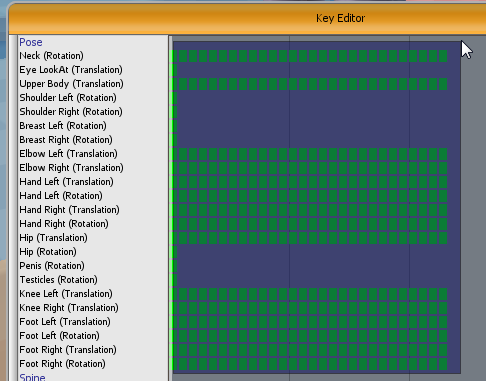
2) Select the move hip joint in the joint layout view
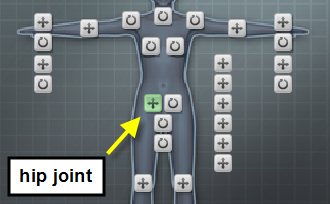
3) Hold down “shift”. This will move all the joints that are children of the hip as well. Otherwise the hands and feet will stay in their current positions when the hips move.
4) Move the model into position using the move manipulator
You may also need to adjust the feet. See below.
Adjusting feet and other body parts
You may run into models that have feet or hands that look like this:

This can't be fixed by moving the whole body as outlined previously. The issue here is that the foot locators are not in the correct position. These are invisible objects in space that the feet are trying to reach for, similar to the ones that the elbows point at.
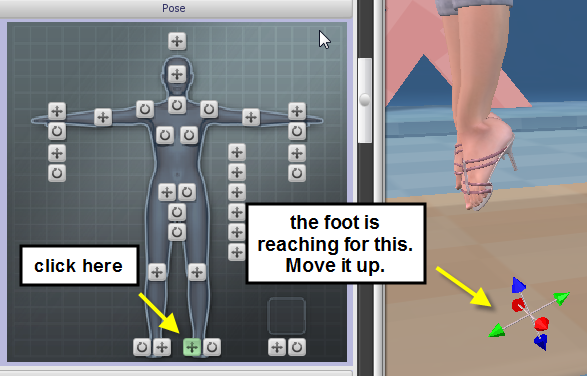
You can then reposition the whole body as needed.
Changing the speed of an animation
The only method currently available for changing the animation speed is to cut and paste the keyframes in the Animation Timeline window. This is known as the “Brute Force” method. Apologies up front.
- Select the last keyframe in the Timeline panel
- Right click and select “Cut Keys → [character name]”
- Move to an empty part of the timeline (E.g. over on the right side) and right click → paste the keyframe there
- Repeat this process but paste the next keyframe two keyframes to the left of the first one to add some “time” in between them
- Repeat for all the remaining keyframes (except for the first keyframe. That one has to remain at frame 0)
- Open the Key Editor window by clicking on the Key icon at the top of the Animation panel
- Drag a box around ALL the keyframes (except for the first keyframe. That one has to remain at frame 0)
- Right click and “cut keys” in the Key Editor panel
- Move the current frame to frame 3 in the Timeline panel
- Right click and “paste keys” in the Key Editor panel
- Play that sucker back and hope that it's slow enough!
Understanding the BVH file format
http://www.cs.wisc.edu/graphics/Courses/cs-838-1999/Jeff/BVH.html
If you find a BVH file that you really want to use but it's not in the correct format, you can try changing the joints to match the ones in the sample Second Life files. The BVH file can be edited in a simple text file editor like Notepad.
Additional tools for working with BVH files
BV Hacker is a free program that loads and manipulates BVH files. It is a good tool for viewing the files. It does attempt to convert them to Second Life format but we have yet to find a BVH file that converts cleanly with it.
Here are some tips for converting files with BVHacker.
- You can speed up the animation by using the “1/2 sample” button. This will cut out every other frame each time you click it effectively doubling the speed.
- Under the “hack” menu, select “Attempt SL joint naming”. This will attempt to rename the joints. It will probably give you a list of joints that it couldn't rename and recommend deleting them. This isn't a big issue, you can probably still import the file and SexVilla will ignore the extra joints.
- A lot of these motion capture files have extra frames that you probably don't want. You can trim the animation by marking the start frame with the “Mark In” button and the end with the “Mark Out” button. Then hit the “Crop” button to trim out everything else.
- You may find that the animation converts but that the shoulders are too close to the body. You can adjust the offset position of individual joints by using the Adjustment sliders on the right side. This applies both to translation (position) and rotation. Make an adjustment to the slider, save the file again and then reload in the Pose Editor. Repeat for any position or rotation issues until you get it right.
- If the “SL joint naming” doesn't work you can manually rename joints by right clicking on them.
Making the BVH file interactive
* UNDER CONSTRUCTION *