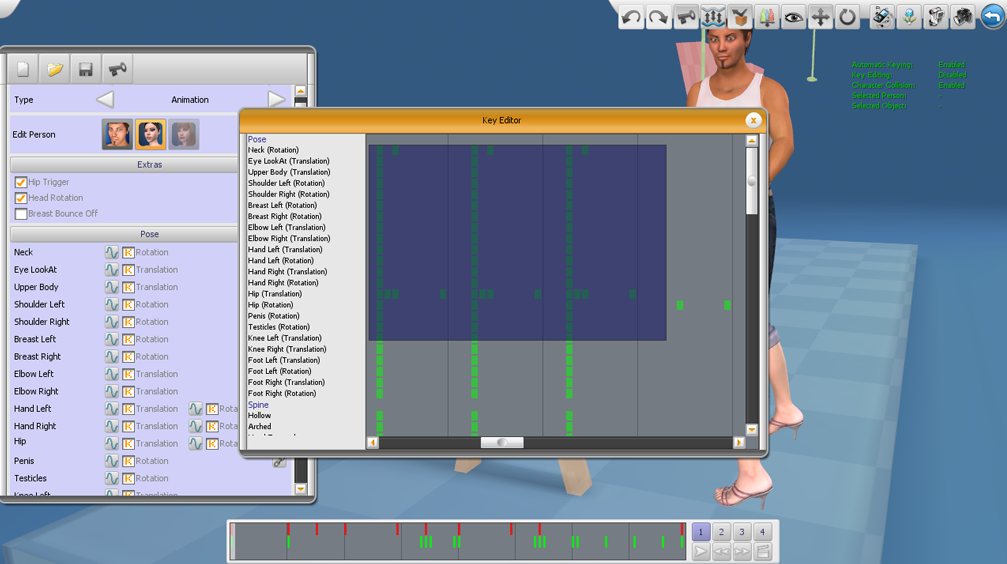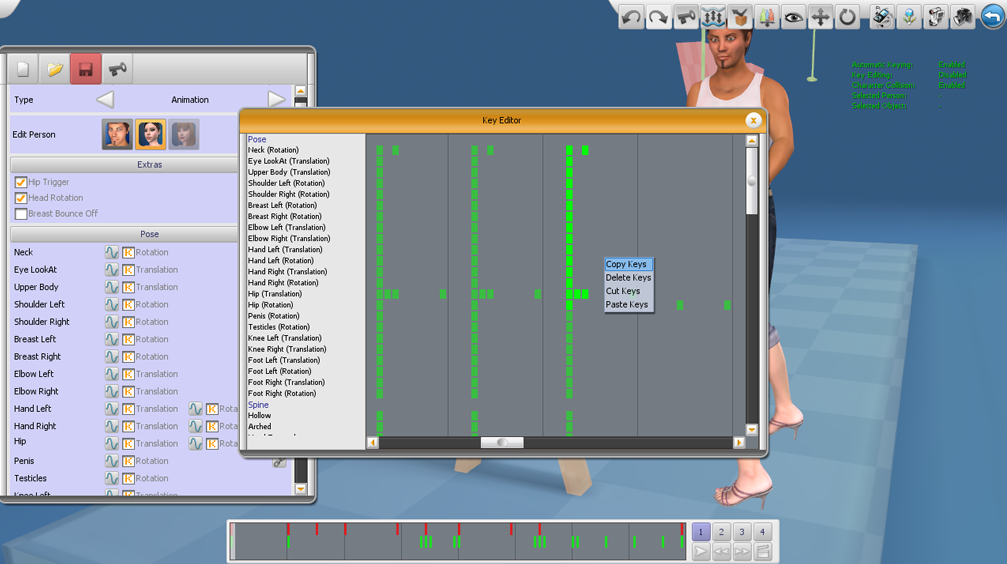This is an old revision of the document!
The Key Editor
Since version 2.108.001 the Pose Editor includes an advanced key editing window, giving the user improved access to every single key of an animation.
The key editor window can be opened by clicking the Key Button on the top of the left panel, next to new, open and save buttons:
Selecting Keys
Keys can only be selected by using the mouse. Click with the left mouse button somewhere in the edit window and keep dragging the mouse while still holding the button.
A selection box appears and all keys lying within the box get selected/hilighted.
4 different selection modes are available, all accessible by pressing different keys while holding/releasing the mouse button:
- When no key is pressed, the current selection gets replaced by the newly selected keys.
Manipulating Keys
All keyboard shortcuts that are available for the timeline, are also available for the key editor. All shortcuts though, will affect the keys within the key editor window as long as it is open:
Those commands are also available within a popup menu, showed by clicking right mouse button somewhere within the editor window.
The paste operation, though, will not use the current frame from the timeline, but uses the frame you've clicked on!
Additionaly keys can be moved or copied by dragging them around in the editor window. Use the middle mouse button for that!
Keys get moved, if no additional key is pressed and copied when the  key is pressed when the mouse button gets released.
key is pressed when the mouse button gets released.