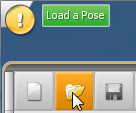This is an old revision of the document!
Working with Motion Capture Animation (BVH files)
It is possible to import motion capture animation into the pose editor. Motion capture is a technique that records real motion from humans with markers and converts that into a digital format. This is typically used for film effects but is also becoming increasingly used in games. Second Life is a popular MMO that uses motion capture animation for it's avatars.
Importing BVH Files
In order to see the Motion Capture folder, you need to put some BVH files in it first.
1) Copy your BVH files to the PoseEdit folder. This is under the Mod folder. This will be under your user data folder which will typically be somewhere like: C:\Users\<yourname>\AppData\Roaming\thriXXX\3DSexVilla2-Everlust\Mod\PoseEdit
2) Get into the Pose Editor
4) You should now see a “Mocap” folder option. Click it to see the BVH files.
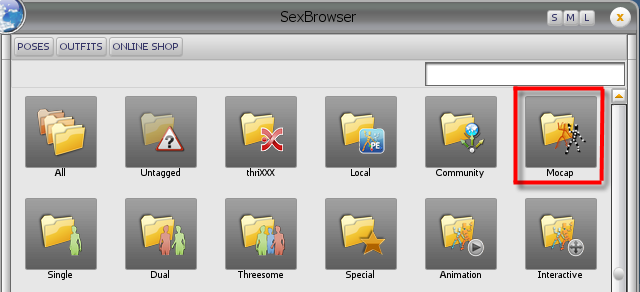
Note: If you add additional BVH files you will need to restart the program for them to show up in the folder.
Where to find BVH files
BVH Files in the Second Life format work the best. There is a list of SL animation files at http://wiki.secondlife.com/wiki/Internal_Animations and a zip file of them in BVH format here
Moving an animation into the correct position
Changing the speed of an animation
The only method currently available for changing the animation speed is to cut and paste the keyframes in the Animation Timeline window. This is known as the “Brute Force” method. Apologies up front.
- Select the last keyframe in the Timeline panel
- Right click and select “Cut Keys → [character name]”
- Move to an empty part of the timeline (E.g. over on the right side) and right click → paste the keyframe there
- Repeat this process but paste the next keyframe two keyframes to the left of the first one to add some “time” in between them
- Repeat for all the remaining keyframes (except for the first keyframe. That one has to remain at frame 0)
- Open the Key Editor window by clicking on the Key icon at the top of the Animation panel
- Drag a box around ALL the keyframes (except for the first keyframe. That one has to remain at frame 0)
- Right click and “cut keys” in the Key Editor panel
- Move the current frame to frame 3 in the Timeline panel
- Right click and “paste keys” in the Key Editor panel
- Play that sucker back and hope that it's slow enough!