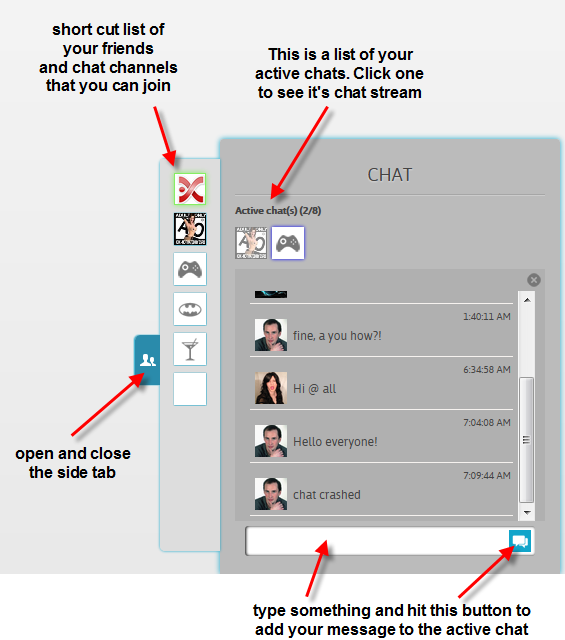Using Chat on Your thriXXX Homepage
Chatting on the thriXXX network is a lot like sending text messages on your phone. You can have multiple chats going at once and you can even have group chats.
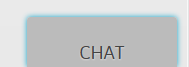 To open your chat window, click the Chat tab in the lower right of your homepage screen.
To open your chat window, click the Chat tab in the lower right of your homepage screen.
How to Start or Join a Chat Channel
There are a few different ways to start up a chat or to continue an existing chat.
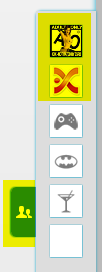
1) click the blue tab on the side of your chat window.
This will show a list of your friends and public chat channels.
Click one of the icons to start or continue a chat in that channel.
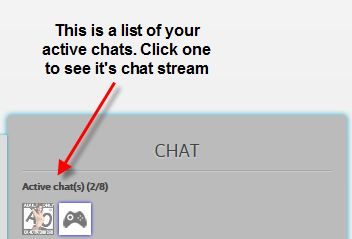
2) At the top of your chat window is a list of active chats. Click one of the icons to switch to that chat.
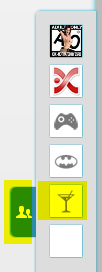
3) Click the blue tab and then click the Martini glass icon.
You can then start up a whole new chat channel. The channel name
cannot contain spaces. Example: “sex_games_chat” is OK. Other users
can join your chat channel by clicking the Martini glass and typing in
the same channel name.
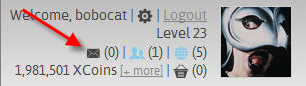
4) Click on the little envelope in your profile area at the top
right of your homepage. This will send a “private message” to another
user. These messages will be added to the chat channel you have with
that user and the chat window will show that chat.
How to Start a Chat With a Specific Person
Let's say you see someone you aren't friends with in an X-Stream and you want to start a private chat with them? There are a few ways you can do this.
Method #1 Click on their avatar image to go to their profile page. Then hover over their avatar image in the upper left and you will see a few little icons show up. Click on the ![]() to start a chat with them.
to start a chat with them.
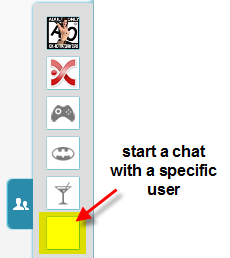
Method #2 Click on the blue tab on the side of your chat window.
Pick the icon at the very bottom to “Start a Conversation with a Specific User”.
Then type in the name of the user to start the chat stream.
How to Add a Message to the Active Chat
To add a message to the active chat (the one displayed in your chat window), simply type something in the text box at the bottom and click the button.
Tip: You can add hashtags and @username tags in your messages. This will add clickable links in the message that will link to the X-Stream for that hashtag or @username. This will not add your message to those X-Streams.