Selecting a Character
The character creation screen is accessable from the Main Lobby. This is where you create a base character type for a new character. Customizing the details of the character (hair, clothes, face, etc) are done in-game.
Quick Tutorial Video
Selecting a Character
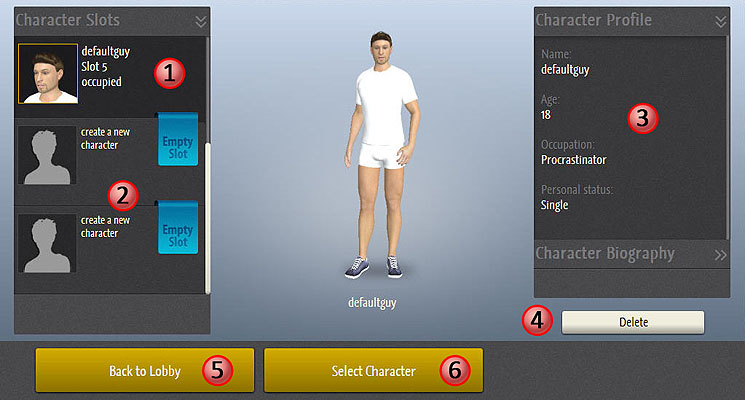
1 - Select the character that you want to change to. The highlighted one is the current selection. You will still need to click the “Select Character” button to confirm this selection for use in the game.
2 - Click in an empty slot to create a new character (if you don't have empty slots then you can purchase them in the Chathouse 3D store. You also get slots with your initial upgrade purchase.
3 - The profile and biography info for the currently selected character. This can be edited in-game through the customization menu.
4 - Delete the selected character and free up a slot to create a new one.
5 - Return to the Main Lobby.
6 - Choose the current selected character as your Avatar in the game.
Creating a New Character
The “Create Character” screen is accessable from the “Character Creation” screen (see above). Here you can choose from a number of base characters of different races and genders. The base character you select from here can be customized in-game.
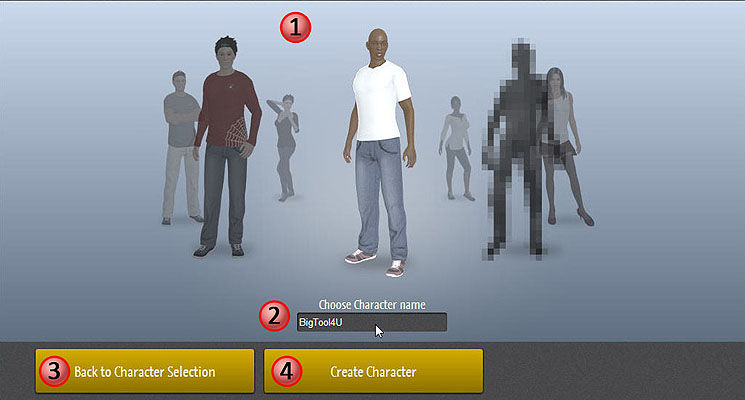
1 - Carousel of base characters. Click a character to spin the carousel. The base character in front is the currently selected one.
2 - The name of your new character.
3 - Cancel and return to the “Character Selection” screen.
4 - Confirm and create your new character.
Next Topic: Getting Started in the World