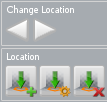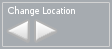This is an old revision of the document!
How to change the current pose location?
The poses location can be manually changed through the 'set location controls' if the ActionBar is available.
Change Preset Location: Click on left or right arrows to choose different pre-postioned locations.
Use icon with green arrow and 'green plus sign' to set location manually
Use icon with green arrow and 'yellow properties sign' to edit location manually
Use icon with green arrow and 'red X' to delete current location manually
Click on screen to move locations. You can click repeatedly until your happy with the poses location.
- - - - - - -
To return to Action Panel: press ESC or right click mouse and the panel will reappear onscreen.
- - - - - - -
NOTE: The locations are saved locally and are loaded when you enter the same room again.
- - - - - - -
CHANGING LOCATIONS IN SEQUENCER
- In Sequencer / FreeMode press
 to enter the “Change Location Mode”.
to enter the “Change Location Mode”.
- Click left mouse button anywhere in the scene to select the new location.
For exact placement, fine-tuning the position and rotation of a pose use the following shortcuts:
 +
+ 


 = 'rotate' the pose in different axes.
= 'rotate' the pose in different axes.
 +
+ 


 = 'move' the pose around depending on the camera's angle.
= 'move' the pose around depending on the camera's angle.
All shortcuts combined with  will change the precision to be more exact.
will change the precision to be more exact.