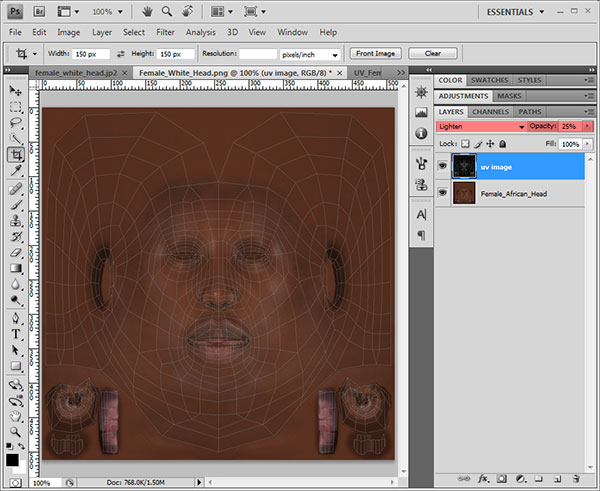How to create new body texture sets?
When creating new body textures, you will have to follow nearly the same guidlines as mentioned in the
'How to create a texture set' article.
But there are some minor, but important (!) differences.
First download the basic body texture set from here, which contains all basic files to get you started.
Also included are 5 images containing the UV layout of the body.These files are only included to help you while modifying the body textures.
They aren't needed for your final mod (e.g. don't include them in the zip you upload to gamerotica).
- Modify the body textures to your hearts desire (with the following restrictions in mind).
- Don't change the base name of any file (i.e. the filename without the extension). The names are important for the game to find the images you want to replace.
- You MUST NOT change the size of the images! Due to the nature of how the final body is composited in the game engine, resizing the images doesn't work with body textures.
- Do not include transparency with body textures. Although the alpha channel should be discarded automatically, you may get odd looking textures when including any alpha channel. And you needlessly increase the file size.
- You should not include eyebrows, lips, nipples and other features already available for customization within the game into your textures. These features are applied above the body layer in the game engine. But you still might get interesting results.
- Supported file formats are: JP2 and PNG. You may change the fileformat from jp2 to png or vice-versa. It's just a matter of compression and filesize (which should be held small). So if you are kind, try both formats and use the one with smaller filesize.
For further information, like testing textures and sharing your final mod, please refer to the article
'How to create a texture set'.
How to use the included UV image
You will need an image editor supporting layers for this to work (Photoshop, Paintshop Pro, Gimp, Paint.NET etc..).
Load the texture you want to mod and its corresponding UV image. Copy/Paste the UV image above the basic texture as a new layer:
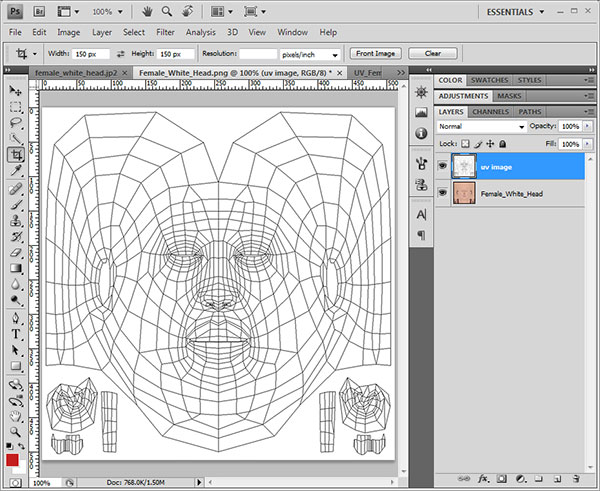
Now set the blend mode of the UV image layer to 'Multiply' and lower its opacity to around 20%.
You should get something looking like this:
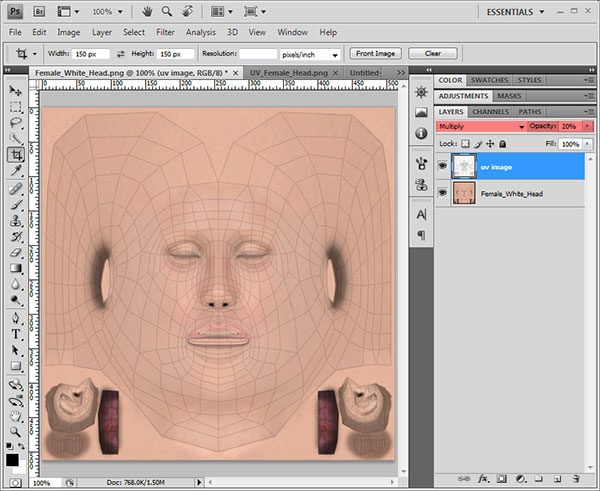
If you are modding an african base texture, you should invert the UV image layer and set its blend mode to 'Screen' or 'Lighten' (and just lower its opacity to 25%-30%), otherwise the UV layout will be very hard to see: